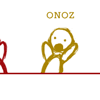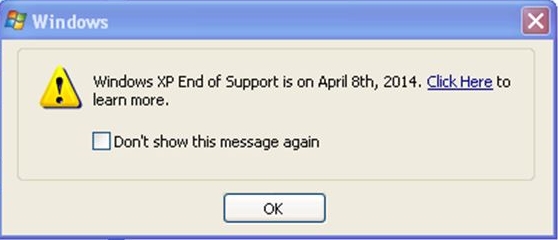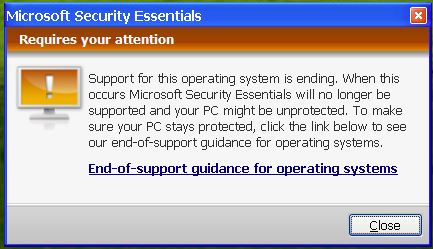The big day has come. Microsoft’s end of support for Windows 7 is now official. Does that mean those of us still using Windows 7 should panic, like our droid friend C-3PO?
No. He’s a drama queen. Ignore him.
It became clear over the last year that Microsoft was not going to grant us a reprieve. Windows 10 is their strategy going forward and they are going to drag us along whether we like it or not. Eventually, we are all going to have to bite the bullet and make the move to Windows 10 if we want to continue to live in the Microsoft world. But that doesn’t mean it has to be today, or this week, or even this quarter.
Although the “out of support” screen shown above is clearly an attempt to scare us into action, it turns out that the deadline isn’t as firm as Microsoft would have you believe. Your computer is not about to explode. It won’t even stop working for the time being.
As of yesterday, Microsoft will no longer release bug fixes or security updates for Windows 7. However, Win7 is a mature and stable product and hasn’t had any significant new features or functionality in years.
Lack of security updates is a bigger concern. This means that, as new vulnerabilities are discovered, Microsoft won’t patch them. As of right now the product is secure, but that will most likely change. However, Microsoft is still supporting its antivirus product, Security Essentials, and it will continue to receive updates. Norton is continuing to provide Windows 7 support for its antivirus products. So there is still protection even without Windows updates.
For web browsing, Google has promised to support its Chrome browser on Windows 7 until July 2021. Microsoft’s Edge browser (built using the same base engine as Chrome) was made available for Windows 7 and Microsoft is planning to support it as long as Chrome. Mozilla (maker of Firefox) currently has no plans to drop Windows 7 support either. Internet Explorer is unsafe and has been for a long time, and if you are still using it, stop.
Yes, at some point you will have to make the move. Microsoft would prefer that you buy a new computer running Windows 10 and migrate to it, but it takes quite a bit of time and effort (I’m in the process of doing that with my work laptop right now, trying to squeeze the migration in during breaks in my work day, and it’s taking forever).
If your Windows 7 system is complex, with lots of installed programs (requiring tweaking and configuring) and a complicated network setup, installing Windows 10 on top of 7 is probably the best option, assuming your hardware meets the requirements. Anything less than 7-8 years old will probably be fine, but a hardware compatibility check is part of the upgrade process. I am still working through the steps to get comfortable with the procedure. My primary desktop at home (the guts of which are now 7 years old) would be a nightmare to rebuild from scratch and this will be my upgrade guinea pig (I have excellent backup/restore capabilities).
You might think I’m making too big a deal about it. Just install the Windows 10 upgrade and move on, right?
Um, no. Windows 10 is different. If you are used to all your icons being where you want them and acting like that always have, you are going to go through a major period of adjustment and annoyance. For example…

The Windows 10 Start menu is…okay, listen. I hate the Windows 10 Start menu. Despite being heavily customizable, in its default state it seems to have been deliberately designed to prevent you from finding anything. The left-hand column, which you’d expect to contain all your installed apps, doesn’t actually show all of them. I keep having to click the Search icon and start typing the name of the program I want. Kind of defeats the purpose of a Start menu. So far, it seems the only way to make the menu usable is to pin your most-used options (those boxes on the right side). Maybe this is just my learning curve, but I usually pick this stuff up pretty quickly and I’m struggling. The menu customization options seem to consist of checkboxes to turn off features you don’t want, like “Suggested apps.” I DON’T NEED YOU TO SUGGEST APPS JUST SHOW ME WHAT I’VE GOT.
Fortunately you can still populate your desktop with icons, and the taskbar at the bottom of the screen works much the same way as Windows 7. Again, it’s just a matter of taking the time to learn the new twists and get used to them. It’s no big deal if you use your PC for fun or as a hobby, but when the machine is your life (like mine), you don’t have the time to futz around acclimating yourself.
I subscribed to the website of tech guru and Microsoft expert Paul Thurrott and downloaded his Windows 10 Field Guide, hoping to get a quick jump start. It’s 500 pages long. Comprehensive, yes, but I’m trying to do this in my spare time.
The upshot here is that I’m asking you to be patient with me if you plan to have me help you make the transition. I’m not where I want to be yet but I’m working hard to get there. I want to assure you that, as of now, you’re not in danger using Windows 7, but everyone has to make their own risk assessment, particularly if your computer is your livelihood.